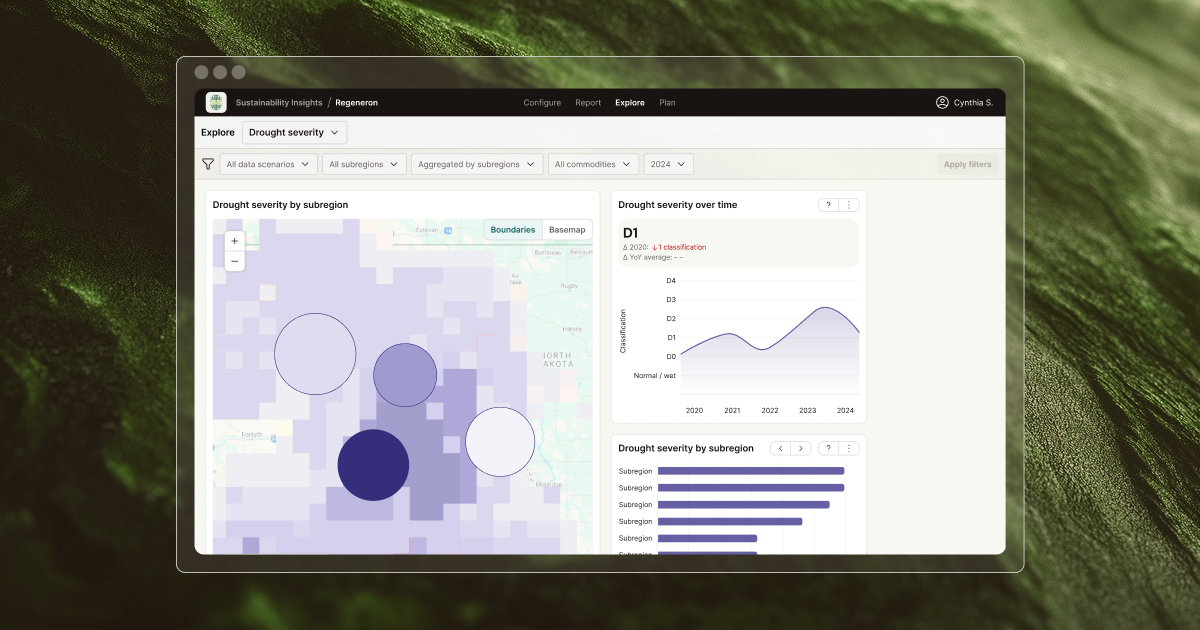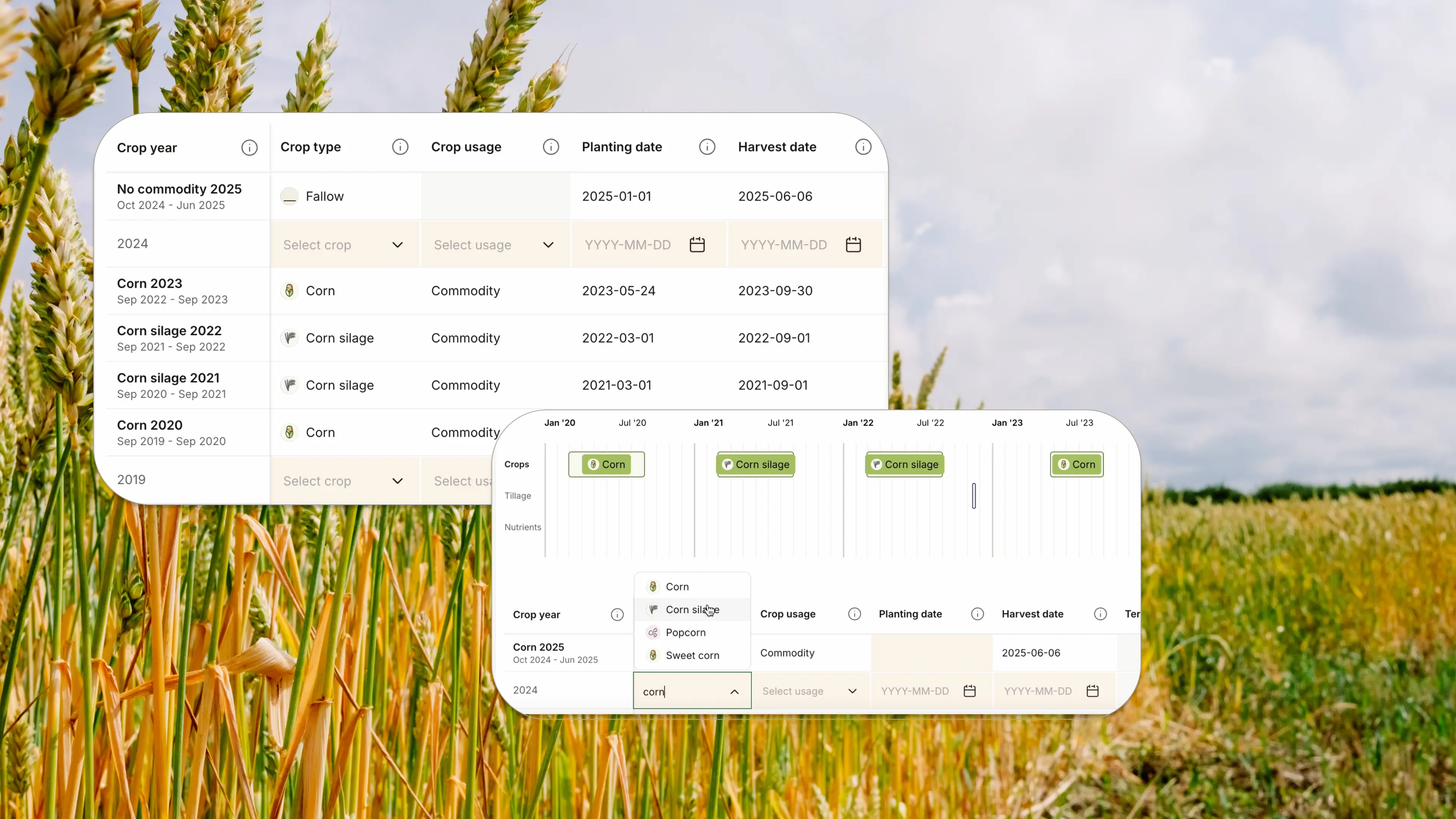Note: In 2021, FluroSat and soil health startup Dagan combined forces to become Regrow. Up-to-date information about the Regrow platform can be found on regrow.ag.
Summary:
In this guide, we’ll cover how to create your farm and configure crop type, variety, sowing day and estimate harvest date.
Time to read: 1 min.
Farm Settings

Begin by click on your "farm" tab, located on the top, right-hand side of your screen. There are two ways to create a farm, either upload your data as a KML file or draw your fields.
Upload your farm data
Start by clicking +Add Field, then hit the button that says Upload your KML file.
Import your file as either KML and SHP format
The file name will be automatically generated as your original uploaded file name. Change it by clicking on the file name, enter the new one and then press save.
Draw your fields

Press your +Add Field button, and then Draw Fields. Depending on your field shape, you might like to use the polygon or circular pointer tool to draw your field.
Polygon drawing tool
You'll find the polygon button on the left side of the screen. Simply click on the corners of your field to create the boundaries.
Circle drawing tool
This tool works a bit differently. Press and hold your cursor, right in the centre of your field and drag until you have the correct size. Just like a polygon field, double click or press finish to save your new field boundaries.
Configure your Crops
After you’ve drawn, uploaded or imported your farm data from your AgX integration there are some important steps to complete in your expanded farm settings tab.
Go to the Farm tab and select the button to expand the Farm Settings panel. Select one or more of your fields and press +add crop. Enter the crop type, variety, and the sowing and estimated harvest dates.
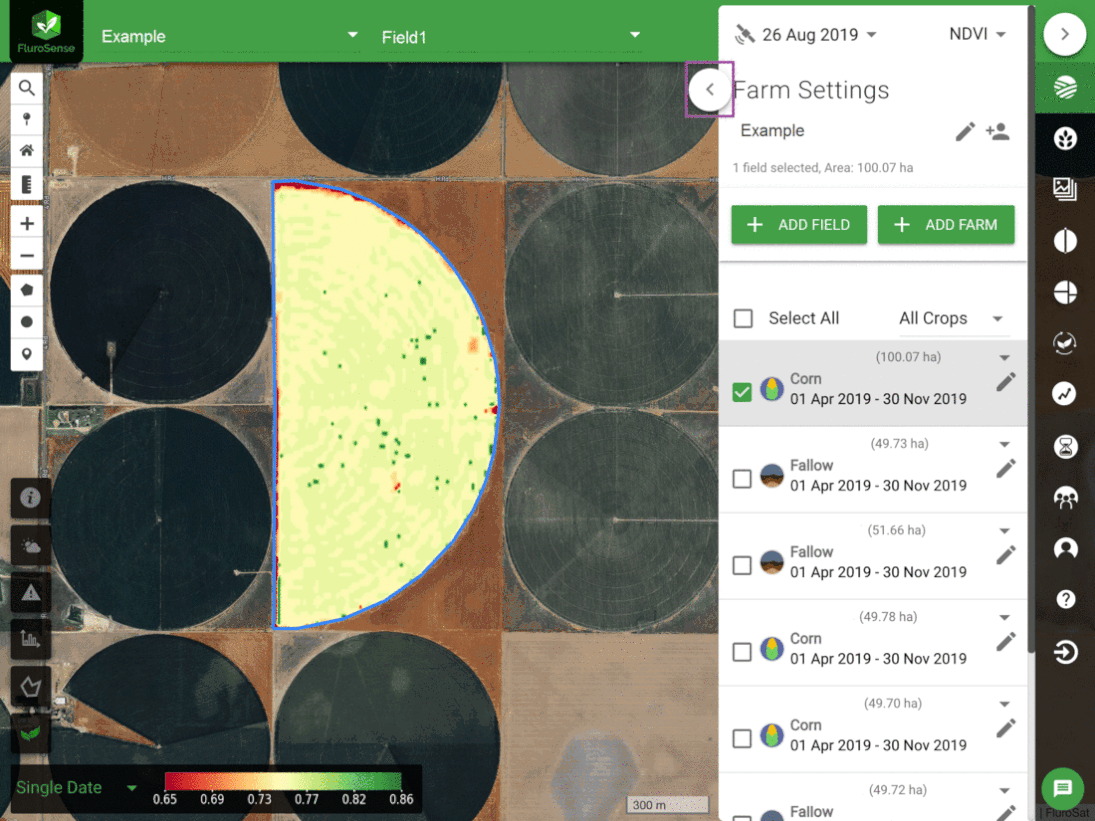
If you have multiple fields that have the same crop type and season dates, you can select the corresponding check boxes on the left and add the seasons as one action.
Add your historical data
Uploading historical data and fallow seasons
Navigate to the Farm tab and select the expanded farm view button. Select the fields you would like to update and enter the Crop Type, Variety, Sowing/Planting date and Est. Harvest date.
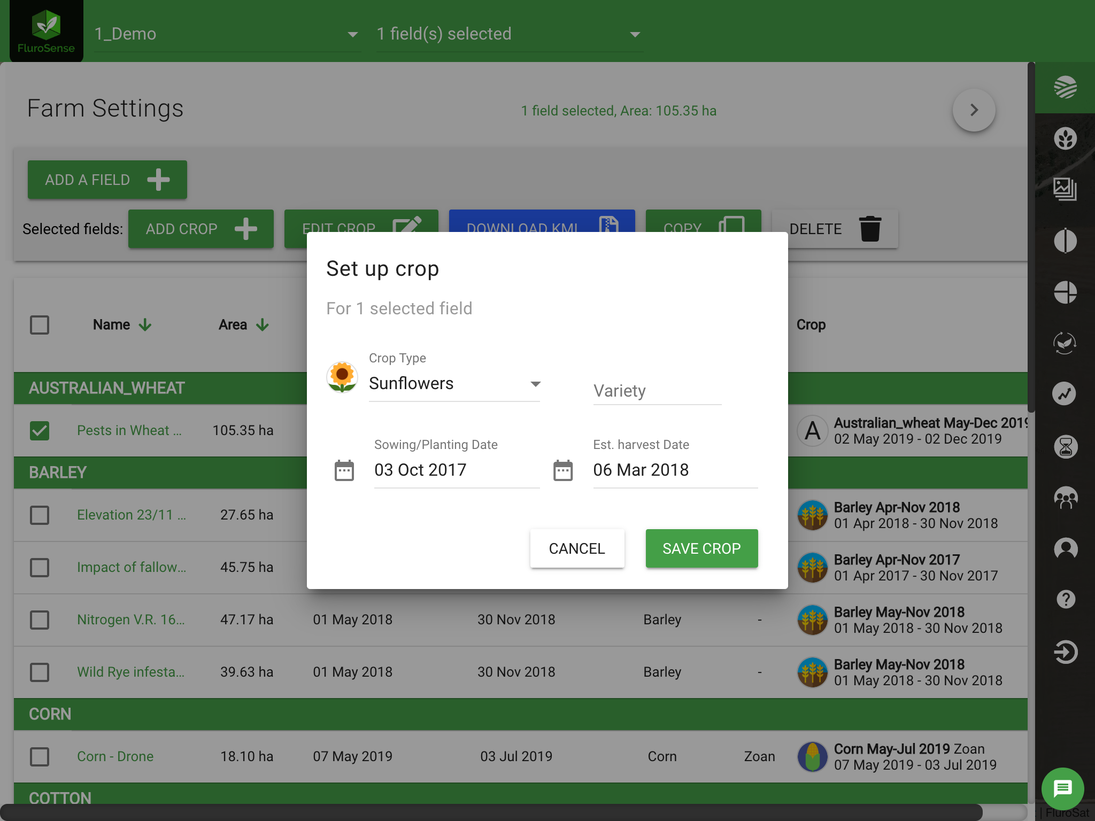
Importing the previous season information is incredibly valuable for high-quality analytical insights.
Note: If your seasons are left in the default "fallow” setting, you won't see in which time-related growth stage your crop is.
Do you have a question?
Our support team is here to help. Fill out this short form and we'll get back to you directly.