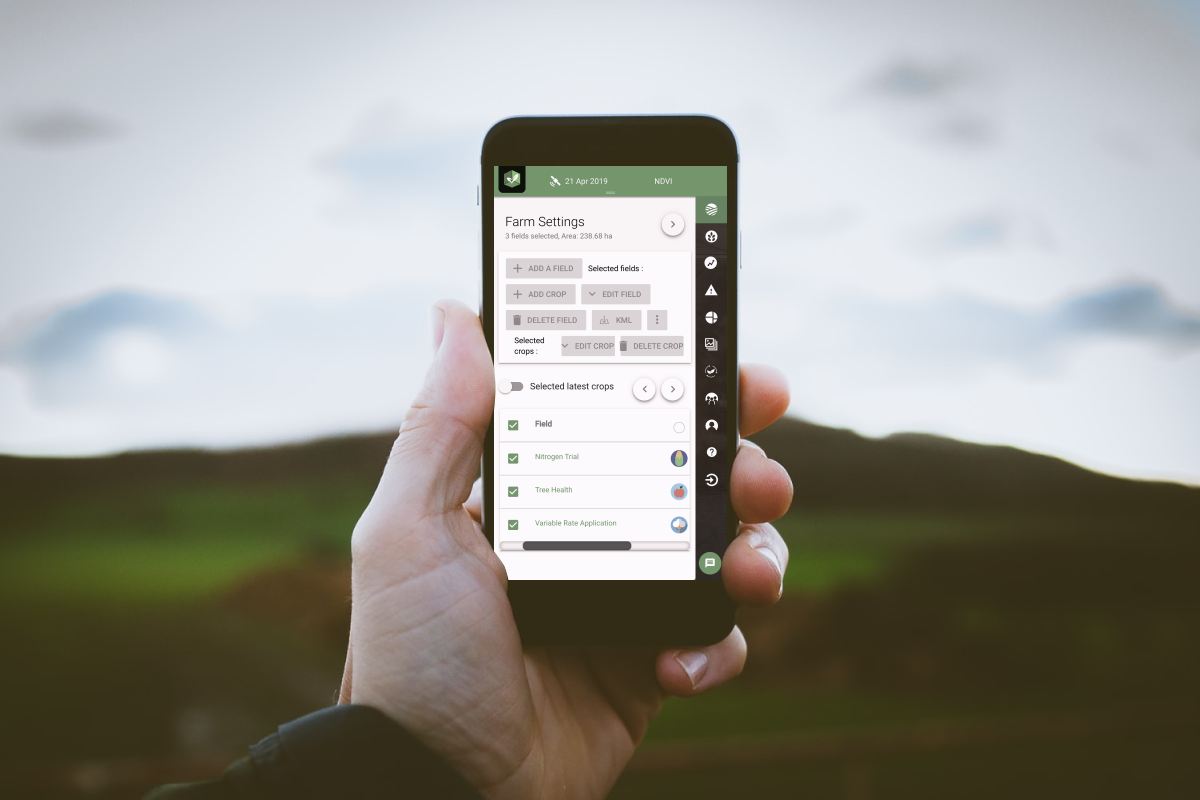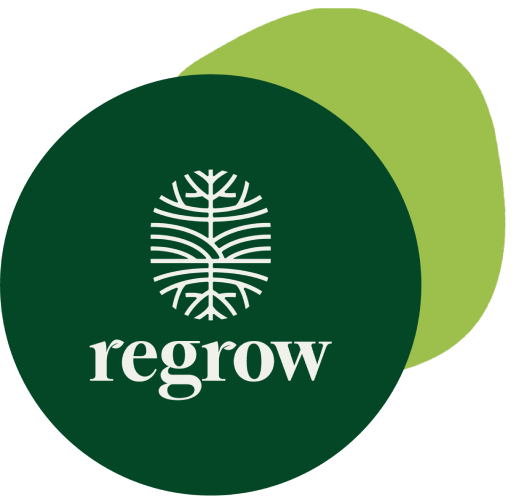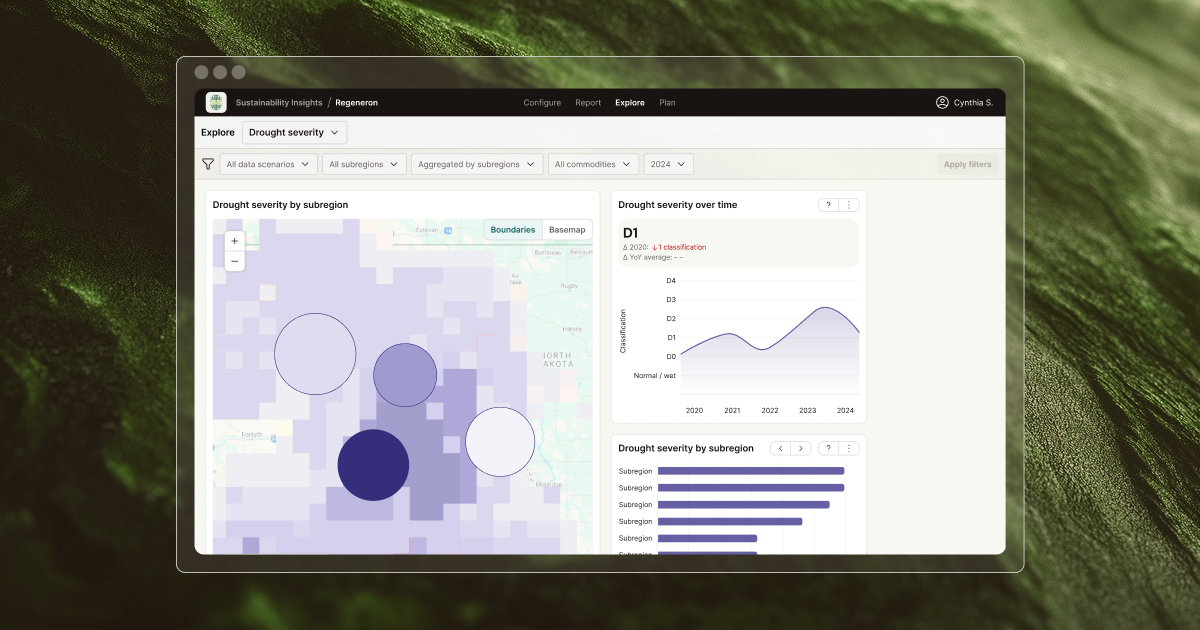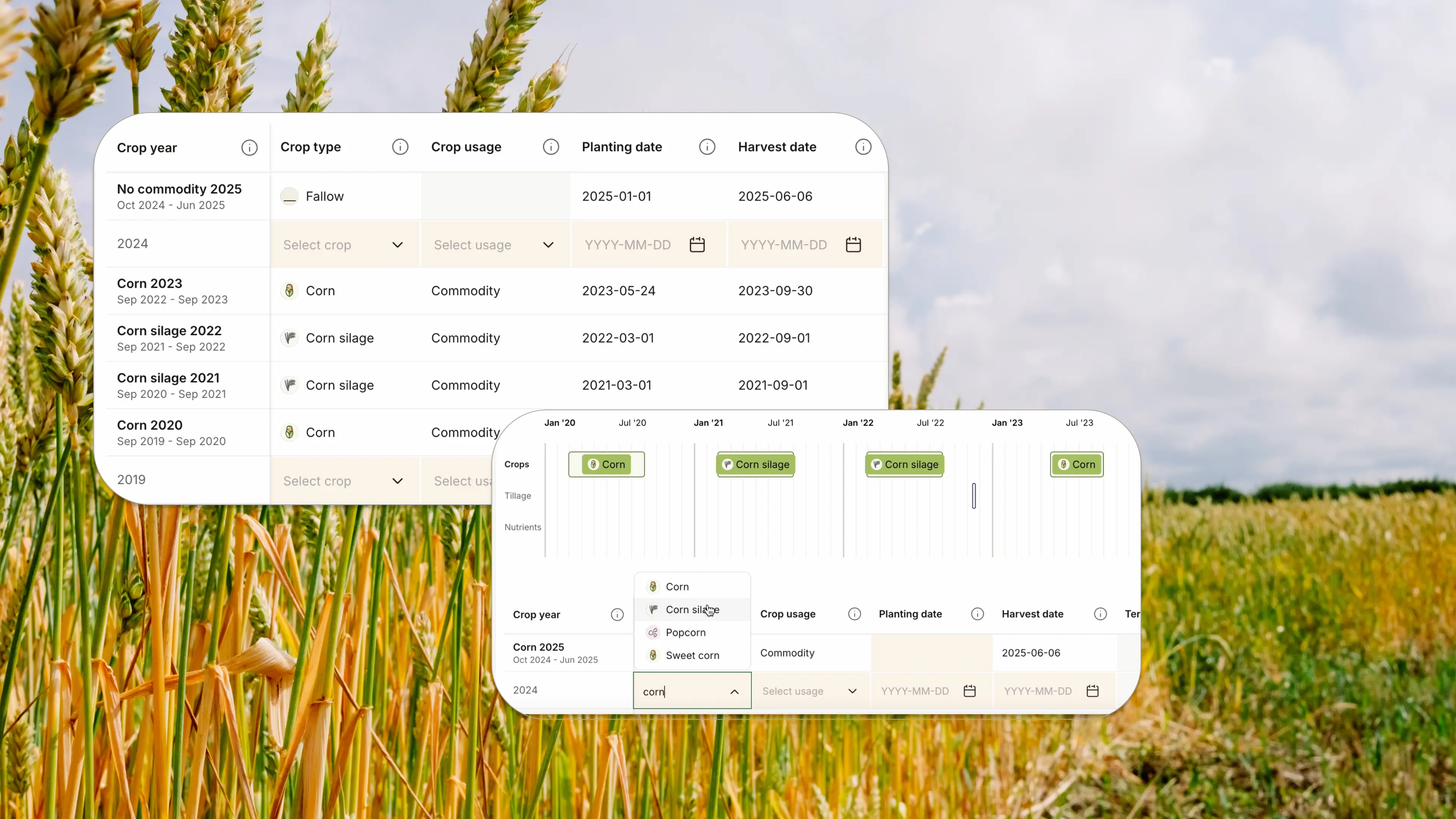Note: In 2021, FluroSat and soil health startup Dagan combined forces to become Regrow. Up-to-date information about the Regrow platform can be found on regrow.ag.
Constantly taking feedback from farmers and agronomists, we continue to release a new feature in FluroSense aiming to allow users to work in the most efficient and convenient way possible. Launching the new feature of "bulk data editing", it essentially allows users to edit more than one field at a time so that they can simultaneously update aspects of multiple fields.
To use the bulk data edit feature, simply follow the below steps:
1. Click on the "Farm" tab (located on the menu bar on the right-hand side of the screen).
2. Click on "Expanded view" button (see image below).
3. Select each of the fields that you want to bulk edit.
- Add a common crop to each of the selected fields by clicking the "Add crop" button. Remember to input the sowing and harvest data and select the crop type.
- Edit crop details for selected fields by clicking the "Edit Crop" button.
- Export the KML files of the selected fields by clicking the "Download KML" button.
- Copy your fields to other farms using the "Copy" button.
- Erase selected fields by clicking the "Delete" button.
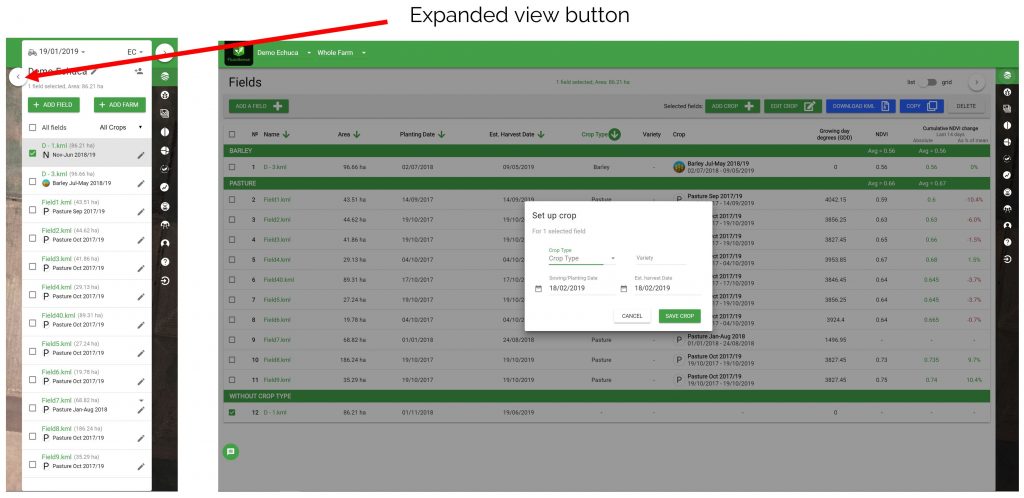
Within the expanded view interface, you can also find a variety of useful information about your fields. This information includes the field's area, previously selected planting and harvest dates, crop type, FDD and indices data. You can use the filters (green arrows) to order the information differently.